(
LOGIN to comment on this article.
)
Purple mash 'game making' project.
19 Jun 2013
Purple mash fortnight project:
A huge 'WELL DONE' to everyone who completed the music challenge last week. I had lots of fun listening you your music. What a creative and musical lot you are!
Creating your own game:
This weeks purple mash project is all about creating your own 'pairs' game. It can be completed over two weeks because there is more than one step to the challenge.
First:
1) Log in to ‘purple mash’ by clicking on the image below:
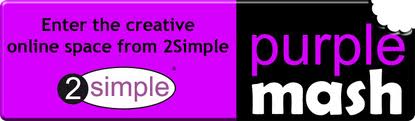
2) Once you have logged in, type '2DIY' into the search box.
3) Click on the icon that says '2DIY' and has a big number 2 on it.
4) Click on the icon called 'Pairs'. You can make it easy by choosing less cards or more difficult by choosing a lot of cards. Click on the number or cards you would like in your game.
Now it is time to design the cards for your game. Remember, each two cards need to look EXACTLY the same. You can choose the theme for your game e.g. it could be 'The Great Fire of London' or 'Lila and the Secret of Rain' or maths (time, shape.....). Anything you like!
5) Click on the cards you want to design and draw/add a picture. Explore as much as you like by adding sound effects, images etc.
6) When you are happy with your first card click the 'Back'button.Then click on the next card (which you need to design exactly the same as the previous card.
7) When you are happy click the 'Back' button. If you do not think they look the same then you can click on them again to change them. Repeat for the other cards. If you click on the 'I' (for instructions) at the top of the page, you can write instructions for your game.
8) Now your game is ready to play. Press the big green 'play' sign (green triangle) at the top of the screen and this will take you to your game (all cards turned face down). Chose two cards to turn over (turn them over by clicking on them). If they match you will keep your cards. If they don't they will automatically turn back over. The game ends when you have matched all cards.
It sounds more complicated than it is. I have shown the children how to do this, so they should have a fairly good idea. The rest is down to 'trial and error'. Have a go and if you are having any difficulty at all, please do not hesitate to come and see me or call the school to speak with me. I'm happy to help at any time. Remember, you have 2 weeks to complete and play the game.
To save work please write your name and save it under 'purple mash' - '2CD homework' - 'games'.
This is voluntary homework so feel free to do as little or as much as you are comfortable with.
I can't wait to start playing your games! :)